- Question Bridge
- Home
- Curriculum
- Introduction Module
- Module 1: The Individual Condition
- Module 2: The Human Condition
- Module 3: Mentorship & Activism
- Module 4: The Black Experience
- Module 5: Code Switching
- Module 6: Marginalization
- Module 7: The Power of Communication
- Module 8: The Question Bridge Model of Communication
- Module 9: Students Interact with Project
- Module 10: Students Replicate Project
- Student Assessment
- Downloads
- Log in
Help Topics / Exploring Question Bridge
NAVIGATING QUESTION BRIDGE
QuestionBridge.com lets you explore uploaded content and customize how you view it. The default mode is “Conversations,” a continuous carousel of uploaded question videos.
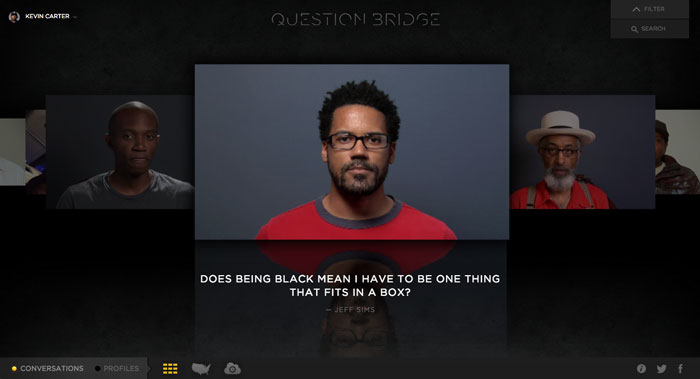
Select and listen to any question by scrolling through the videos. The video will play automatically. To hear answers, just click the video screen or text below and select a thumbnail.
WHAT ARE CONVERSATIONS?
Conversations are videos of questions and answers that black men have uploaded to the website. By submitting a video, they invite responses and dialogue from other Black men.
NAVIGATING IN CONVERSATION MODE
 Use the up/down and left/right arrow keys on your keyboard to move seamlessly through the question videos. When you stop navigating, a video will load and play.
Use the up/down and left/right arrow keys on your keyboard to move seamlessly through the question videos. When you stop navigating, a video will load and play.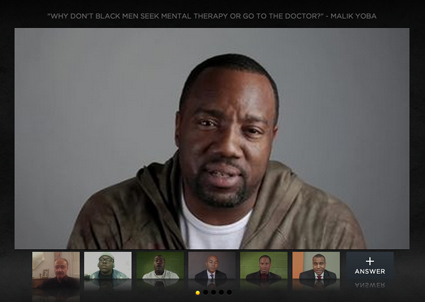
Clicking any question text or video image will open the question and reveal the contributed answers. Click any thumbnail to hear a response.
Conversations also include a shortcut to the profile of person who recorded. Click the man's name to reveal his fingerprint profile.
Now that you've chosen the content you want to see, you can pick which way you want to see it. At any time, you can toggle between views:
 Grid/Standard This default view shows all content available on the site in a randomized fashion.
Grid/Standard This default view shows all content available on the site in a randomized fashion.
 Map view presents a national overview of where conversations or contributors are located. Map view counts the number of conversations or individuals located in each state. From there, you can click into individual conversations or profiles to explore by region.
Map view presents a national overview of where conversations or contributors are located. Map view counts the number of conversations or individuals located in each state. From there, you can click into individual conversations or profiles to explore by region. Timecloud allows you to visualize the Identity Tags and Theme Words participants are using to describe themselves and their conversations. This view offers a data visualization of Identity tags and theme tags, depending on the version of the site you are on. As more participants contribute Identity tags, the words increase and decrease in size.
Timecloud allows you to visualize the Identity Tags and Theme Words participants are using to describe themselves and their conversations. This view offers a data visualization of Identity tags and theme tags, depending on the version of the site you are on. As more participants contribute Identity tags, the words increase and decrease in size.